Are you ready to embark on a new Arduino project, but find yourself troubled by the notorious floating pin issue? You’re not alone. When working with microcontrollers, one of the common challenges is dealing with unconnected input pins, which can cause erratic readings and unpredictable behavior. Fortunately, Arduino provides a solution known as INPUT_PULLUP to combat this issue effectively.
In this article, we’ll delve into the world of Arduino INPUT_PULLUP and explore how it can help stabilize your projects. We’ll also discuss alternative methods and provide a comprehensive guide to ensure you can optimize your pin configuration for optimal performance.
Quick Recap about pinMode:
Before we dive into INPUT_PULLUP, let’s have a quick recap of the pinMode function. When working with Arduino, pinMode is a crucial function that allows us to define the mode of a particular pin. By specifying whether a pin should act as an input or output, we instruct the microcontroller on how to handle signals on that pin.
When setting a pin as an input using pinMode(pin, INPUT), we enable the pin to receive signals from external sources. This is typically used when we want to read the state of a sensor, a button press, or any other external input. On the other hand, when setting a pin as an output using pinMode(pin, OUTPUT), we configure the pin to send signals to external devices or components. This is commonly used to control LEDs, motors, or other actuators.
The pinMode function plays a fundamental role in pin configuration and ensures proper communication between the Arduino board and its surroundings. It serves as the foundation for utilizing various pin features and functionalities, including the INPUT_PULLUP mode, which we will explore in more detail.
By correctly setting the pinMode for each pin in our Arduino projects, we establish clear communication pathways and ensure that the microcontroller can accurately interpret and interact with the connected devices. This meticulous pin configuration empowers us to create robust and reliable applications while making the most of the Arduino platform’s capabilities.

The Problem: Floating Pin
Now, let’s delve into the problem that arises when dealing with floating pins. A floating pin refers to an input pin that is left unconnected or not explicitly defined. In such cases, the input pin acts as an open circuit, susceptible to electrical noise and interference from its surroundings.
When a pin is left floating, it becomes highly sensitive to external electromagnetic fields, capacitive coupling, and other sources of electrical noise. These external factors can induce voltage fluctuations on the pin, causing it to read inconsistent and unpredictable values. As a result, the Arduino may receive false signals or incorrect data, leading to erroneous behavior in your projects.
The floating pin problem can manifest in various scenarios. For instance, imagine a project where you are using a push-button switch to control an LED. If the input pin connected to the button is left floating when the button is not pressed, the pin may pick up random electrical noise, falsely registering button presses. This can cause the LED to flicker or behave erratically, compromising the overall functionality of your project.
Moreover, when dealing with analog sensors, such as temperature or light sensors, leaving the input pins floating can result in unreliable readings. The analog readings may fluctuate due to the interference picked up by the unconnected pin, leading to inaccurate data and incorrect decisions based on those readings.
To mitigate these issues and ensure the stability and accuracy of our Arduino projects, we need a reliable method to address the floating pin problem. This is where the INPUT_PULLUP mode comes into play, offering a convenient solution to stabilize the input pins and eliminate the undesirable effects of floating pins.
Using Arduino INPUT_PULLUP:
Arduino’s INPUT_PULLUP mode is a powerful and convenient feature that simplifies the process of stabilizing input pins and resolving the floating pin problem. Let’s explore the benefits and considerations when using INPUT_PULLUP in your Arduino projects.
- Ease of Implementation: One of the significant advantages of INPUT_PULLUP is its simplicity. Activating the internal pull-up resistor on an input pin requires just a single line of code using the pinMode function. By setting the pin mode to INPUT_PULLUP, you enable the microcontroller to internally connect the pin to a voltage source through a resistor;
- Eliminating Floating Pins: By utilizing INPUT_PULLUP, you eliminate the floating pin issue. When the pin is not explicitly connected to a signal source, the internal pull-up resistor ensures a stable reference voltage, pulling the pin to a HIGH state. This effectively prevents erratic readings caused by electrical noise and interference, ensuring reliable and consistent results;
- Reduced Component Count: INPUT_PULLUP eliminates the need for external resistors in most cases, reducing the component count and simplifying the circuit design. This can be advantageous when working on compact or space-constrained projects, as it minimizes the physical footprint of your Arduino setup;
- Compatibility with Digital Inputs: INPUT_PULLUP is particularly useful when working with digital inputs, such as buttons or switches. By enabling the internal pull-up resistor, you can easily detect when a button is pressed or released by reading the pin state. When the button is not pressed, the pin will be pulled up to the HIGH state, and when the button is pressed, the pin will be pulled down to the LOW state;
- Code Efficiency: Utilizing INPUT_PULLUP can lead to more efficient code. With the internal pull-up resistor activated, you can often simplify your code logic by checking for a LOW state on the input pin to detect button presses or other events. This eliminates the need for external pull-up or pull-down resistors and reduces the complexity of your code.
While INPUT_PULLUP offers numerous advantages, it’s essential to consider its limitations. The internal pull-up resistor has a fixed resistance value, typically around 20k ohms, which may not be suitable for all applications. In scenarios where you require precise control over the pull-up voltage or need to mitigate specific noise sources, an external resistor might be a more suitable choice.
In conclusion, Arduino’s INPUT_PULLUP mode is a valuable tool for addressing the floating pin problem and stabilizing input pins in your projects. Its ease of implementation, elimination of floating pin issues, and reduced component count make it a convenient choice for most digital input applications. However, it’s crucial to assess your project’s specific requirements and consider alternative methods, such as using external resistors, when necessary. By leveraging INPUT_PULLUP effectively, you can enhance the reliability and performance of your Arduino projects while keeping your code and circuitry streamlined.
To activate INPUT_PULLUP for a specific pin, we use the pinMode function as follows:
C++
pinMode(pinNumber, INPUT_PULLUP);Using an External Resistor Instead of Arduino INPUT_PULLUP:
While Arduino’s INPUT_PULLUP feature provides a convenient and straightforward solution to combat floating pins, there are instances where using an external resistor may be preferred. Employing an external resistor gives us more precise control over the pull-up voltage and offers better noise immunity in certain situations.
When using an external resistor as a pull-up, we can determine the exact resistance value based on our specific requirements. This allows us to fine-tune the voltage levels and tailor them to match the characteristics of the connected devices or components. By carefully selecting the resistor value, we can optimize the performance of our Arduino circuit and minimize any potential voltage drop issues.
Additionally, external resistors can provide improved noise immunity compared to the internal pull-up resistor used in INPUT_PULLUP. The internal resistor has a fixed resistance value, typically around 20k ohms, which may not be ideal for all scenarios. In environments with high levels of electrical noise or situations where precise control over the pull-up voltage is crucial, an external resistor can offer better noise rejection and signal stability.
To implement an external resistor as a pull-up, we connect one end of the resistor to the desired input pin and the other end to the power supply’s voltage. This effectively ensures a constant voltage level when the input pin is not explicitly connected to a signal source.
It’s worth noting that using an external resistor adds complexity to the circuit as it requires additional components and wiring. However, in scenarios where fine-tuning the pull-up voltage and enhancing noise immunity are critical, the benefits outweigh the added complexity.
Ultimately, the decision to use the internal pull-up resistor provided by INPUT_PULLUP or an external resistor depends on the specific requirements of your project. Consider factors such as noise sensitivity, desired voltage levels, and the overall complexity of your circuit when choosing the appropriate method.
Experimentation and testing are essential to determine the most suitable approach for your particular application. By understanding the trade-offs and capabilities of both methods, you can make an informed decision to achieve optimal performance and reliability in your Arduino projects.
Conclusion:
In conclusion, the INPUT_PULLUP feature of Arduino is a powerful tool for combating the floating pin problem. By leveraging the internal pull-up resistor, we can stabilize input pins and avoid erratic readings caused by electrical noise.
Remember, when using INPUT_PULLUP, always define the pin mode using the pinMode function to activate the feature correctly. However, in certain situations, an external resistor may be preferred for more precise control over the pull-up voltage.
Understanding and mastering the use of INPUT_PULLUP and alternative methods for pin configuration will undoubtedly enhance the reliability and performance of your Arduino projects. So, embrace this valuable technique and watch your projects flourish with stability and accuracy.
Example Code:
C++
const int buttonPin = 2; // Example pin number
void setup() {
pinMode(buttonPin, INPUT_PULLUP);
}
void loop() {
int buttonState = digitalRead(buttonPin);
if (buttonState == LOW) {
// Button is pressed, take action
// ...
}
}Pin Configuration Options
| Method | Pros | Cons |
|---|---|---|
| INPUT_PULLUP | Easy to implement, internal resistor, eliminates floating pin | Limited control over pull-up voltage, may not be suitable for all scenarios |
| External Resistor | Precise control, better noise immunity | Requires additional external components, more complex wiring |
By understanding the intricacies of input pin configuration and utilizing the appropriate method for your project’s needs, you can ensure reliable and consistent results with your Arduino endeavors. So, embrace the power of INPUT_PULLUP and bid farewell to the floating pin dilemma!
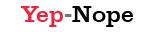



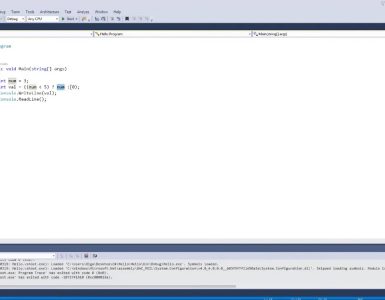


































Add comment