Colors have a remarkable ability to captivate our attention and convey information. In the realm of trading and technical analysis, visualizing data in an aesthetically pleasing manner can significantly enhance our understanding of market dynamics. It allows us to quickly identify trends, patterns, and key levels of support and resistance. TradingView’s Pine Script provides a powerful platform for traders to create custom indicators, plots, and drawings, and one crucial aspect of this customization is the selection of colors.
With Pine Script, you have the freedom to choose from a wide array of colors to create visually engaging and informative charts. Whether you prefer bold and vibrant colors that catch the eye or a more subtle and harmonious color scheme, Pine Script offers the flexibility to cater to your personal preferences and trading style. By harnessing the power of colors, you can effectively communicate complex data, spot potential trading opportunities, and make more informed trading decisions.
In this comprehensive guide, we will delve into the realm of Pine Script colors, exploring the standard color options available, showcasing practical examples, and uncovering the functions that utilize these colors to bring your trading strategies to life. By the end of this article, you will have a solid understanding of how to leverage colors effectively in Pine Script, enabling you to create visually appealing and informative charts that enhance your trading analysis.
So, if you’re ready to unlock the vibrant world of Pine Script colors and take your technical analysis to new heights, let’s dive in and discover the limitless possibilities that await you!
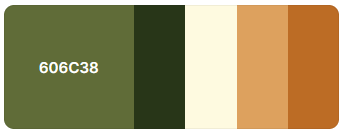
TradingView Pine Colors for Plots and Drawings
Visual representation plays a pivotal role in technical analysis, enabling traders to interpret price movements, identify potential trading opportunities, and communicate their analysis effectively. In Pine Script, you have a multitude of color options at your disposal to create plots and drawings that align with your trading objectives and enhance the clarity of your charts.
When it comes to plotting lines, such as support and resistance levels, moving averages, or trendlines, selecting the right color can make a significant difference in how these lines are perceived. Bold and contrasting colors can help emphasize critical levels and draw attention to important chart features. Conversely, more subtle and harmonious color choices can create a visually pleasing and balanced chart that is easy on the eyes.
In addition to plotting lines, colors can be used to fill areas between lines, such as the area under a moving average or between two trendlines. This technique can enhance the visual representation of trends and help traders identify areas of potential support or resistance.
Moreover, colors play a vital role in drawing tools, such as rectangles, circles, and text labels. These drawing tools enable you to annotate your charts with relevant information or mark specific areas of interest. By carefully selecting colors for these drawing tools, you can ensure that they stand out and convey the intended message effectively.
Whether you are a technical analyst who prefers clean and minimalist charts or a trader who wants to add visual flair to your analysis, understanding how to leverage colors in Pine Script is essential. By making informed color choices, you can transform your charts from mundane to captivating, making it easier for you to interpret market movements and make well-informed trading decisions.
In the following sections, we will explore the standard color options available in TradingView Pine and demonstrate how to use them effectively in your code. By the end, you will have a comprehensive understanding of the various ways to incorporate colors into your plots, drawings, and other visual elements, empowering you to create visually stunning charts that enhance your trading analysis.
Overview: Standard Colors in TradingView Pine
To ensure consistency and ease of use, TradingView provides a selection of standard colors that can be readily incorporated into your Pine Script code. These standard colors serve as a foundation for creating visually appealing charts and indicators, offering a range of options to suit different trading styles and preferences.
The standard color palette in TradingView Pine consists of a diverse set of colors, including primary colors, secondary colors, and shades of gray. Primary colors, such as red, green, and blue, form the basis for creating a variety of visual elements in your charts. Secondary colors, like orange, yellow, and purple, offer additional choices for differentiating specific chart components or highlighting important information.
In addition to primary and secondary colors, shades of gray play a crucial role in Pine Script. Grayscale colors provide a neutral backdrop, allowing other chart elements to stand out prominently. Whether you need a light gray for background shading or a darker gray for outlining key areas, the grayscale options in TradingView Pine offer the versatility you need to achieve the desired visual effects.
By using standard colors, you can ensure consistency across different indicators, plots, and drawings within your Pine Script code. This consistency helps create a cohesive visual experience for both yourself and other traders who may be analyzing your charts or indicators.
Furthermore, TradingView allows you to customize the default standard colors to match your personal preferences or adhere to specific branding requirements. This customization option enables you to establish a unique color scheme that aligns with your trading style or reflects your personal brand identity.
In the next section, we will delve into the specific standard colors available in TradingView Pine, providing you with a comprehensive overview and examples of their usage. By familiarizing yourself with these standard colors, you will gain a solid foundation for incorporating them effectively into your Pine Script code, resulting in visually appealing and informative charts.
Standard Colors in TradingView Pine Version 3 and Earlier
It is important to note that there may be variations in the standard color palette across different versions of TradingView Pine. Therefore, understanding the standard colors available in specific versions, particularly version 3 and earlier, is crucial to ensure that your code behaves as intended and remains compatible across different platforms.
In TradingView Pine version 3 and earlier, the standard color options were slightly different compared to the current version. While the core set of primary and secondary colors remained consistent, there were variations in the specific shades and names assigned to these colors.
For instance, in earlier versions of TradingView Pine, the primary colors were typically referred to as red, green, blue, and black. Secondary colors may have included names like orange, yellow, and purple. However, the exact RGB values associated with these color names might have varied compared to the current version.
It is worth mentioning that despite these variations, the fundamental concept of standard colors and their usage in Pine Script remains consistent. The purpose of standard colors is to provide a standardized set of color options that ensure compatibility and consistency in charting and analysis across different versions of TradingView.
To ensure compatibility with older versions of TradingView Pine, it is advisable to check the documentation or release notes specific to the version you are working with. This way, you can identify any differences in the standard color palette and adjust your code accordingly.
In the subsequent sections, we will focus on the standard colors available in the current version of TradingView Pine, ensuring that you have the most up-to-date information to leverage in your code. However, keeping in mind the variations in earlier versions is essential if you are working with legacy code or require backward compatibility.
By understanding the standard color options available in different versions of TradingView Pine, you can ensure that your code remains functional and consistent across various platforms and versions. This knowledge empowers you to adapt your code to specific versions or leverage the new colors available in the latest version, enabling you to create visually appealing and compatible charts and indicators.
Quick Examples: Code with TradingView’s Standard Colors
To further illustrate the practical implementation of TradingView’s standard colors in Pine Script, let’s dive into some quick examples of code snippets that utilize these colors. These examples will showcase various use cases, allowing you to gain hands-on experience and a deeper understanding of how to integrate colors effectively into your own Pine Script code.
Example 1: Plotting Support and Resistance Levels
pinescript
//@version=4
study("Support and Resistance", overlay=true)
// Plotting support and resistance levels
plot(100, color=color.green, linewidth=2, title="Resistance")
plot(50, color=color.red, linewidth=2, title="Support")In this example, we’re plotting support and resistance levels using the plot() function. We utilize the standard colors color.green and color.red to differentiate between the two levels. The linewidth parameter controls the thickness of the lines, allowing for customization according to your preference.
Example 2: Filling Areas Between Moving Averages
pinescript
//@version=4
study("Moving Average Crossover", overlay=true)
// Calculate moving averages
ma1 = sma(close, 10)
ma2 = sma(close, 20)
// Plotting the moving averages
plot(ma1, color=color.blue, title="MA 10")
plot(ma2, color=color.orange, title="MA 20")
// Filling area between the moving averages
fill(ma1, ma2, color=color.gray, transp=70, title="Area")This example demonstrates how to fill the area between two moving averages using the fill() function. We specify the standard color color.gray for the fill, adjusting its transparency using the transp parameter. This creates a visually appealing shaded region that highlights the convergence or divergence of the moving averages.
Example 3: Coloring Chart Elements
pinescript
//@version=4
study("Colorful Chart Elements", overlay=true)
// Drawing a rectangle with custom color
rect(0, high, 100, low, color=color.new(color.purple, 90), title="Rectangle")
// Placing text labels with different colors
label.new(bar_index, high, text="High", color=color.yellow, style=label.style_label_up)
label.new(bar_index, low, text="Low", color=color.red, style=label.style_label_down)In this example, we showcase how to use colors for chart elements such as rectangles and text labels. The rect() function allows us to draw a rectangle on the chart, and we use the color.new() function to create a custom color (color.purple) with a specific transparency value (90). The label.new() function is utilized to place text labels on the chart, with different colors (color.yellow and color.red) assigned to each label.
By experimenting with these quick examples and modifying the parameters and colors as per your preferences, you can gain a better understanding of how to effectively utilize TradingView’s standard colors in your Pine Script code. These examples serve as a starting point for incorporating colors into your custom indicators, plots, and drawings, allowing you to create visually engaging and informative charts tailored to your trading strategy.
TradingView Functions That Use Standard Colors
TradingView provides a variety of built-in functions that leverage standard colors in Pine Script. These functions offer convenient ways to incorporate colors into your indicators and enhance the visual representation of your trading analysis. Let’s explore some of the key functions that utilize standard colors:
plotshape(): This function enables you to plot custom shapes, such as arrows or crosses, on your chart. You can specify the color parameter (color) to define the color of the shape. For example:
pinescript
plotshape(close > open, color=color.green, style=shape.triangleup, title="Buy Signal")
plotshape(close < open, color=color.red, style=shape.triangledown, title="Sell Signal")In this example, we use the plotshape() function to plot triangle shapes (upward-facing and downward-facing) based on certain conditions. The color parameter is set to color.green and color.red, respectively, to differentiate between buy and sell signals.
barcolor(): This function allows you to color the bars of your chart based on specific conditions. You can use thecolorparameter to define the color of the bars. For instance:
pinescript
barcolor(close > open ? color.green : color.red)In this example, the barcolor() function colors the bars based on whether the close price is greater than the open price. If the condition is true, the bars will be colored green; otherwise, they will be colored red.
plotcandle(): This function is specifically designed to plot candlestick patterns on your chart. You can customize the colors of the candlesticks using theupcoloranddowncolorparameters. Here’s an example:
pinescript
plotcandle(open, high, low, close, color=color.new(color.green, 70), title="Candlesticks")In this example, we use the plotcandle() function to plot candlesticks with a custom color (color.new(color.green, 70)). The color.new() function allows you to create a custom color with a specific transparency value, providing further customization options for your candlestick charts.
These are just a few examples of TradingView functions that utilize standard colors in Pine Script. By incorporating these functions into your code and customizing the color parameters, you can create visually appealing and informative indicators and charts that align with your trading strategy.
In the next section, we will summarize the key points covered so far and provide a comprehensive overview of TradingView’s standard colors in Pine Script.
Summary
In this comprehensive guide, we have explored the world of TradingView Pine colors and how they can be leveraged to enhance your technical analysis and create visually appealing charts. Let’s summarize the key points we’ve covered:
- TradingView Pine Colors for Plots and Drawings: We discussed the importance of selecting the right colors for plotting lines, filling areas, and drawing tools. By choosing appropriate colors, you can effectively communicate data, highlight key levels, and mark areas of interest on your charts;
- Overview: Standard Colors in TradingView Pine: We explored the standard color palette in TradingView Pine, consisting of primary colors, secondary colors, and shades of gray. These standard colors provide a consistent and standardized set of options for creating visually engaging charts and indicators;
- Standard Colors in TradingView Pine Version 3 and Earlier: We acknowledged that the standard color palette may have variations in different versions of TradingView Pine. Understanding the differences in standard colors across versions is crucial for maintaining compatibility and consistency in your code;
- Quick Examples: Code with TradingView’s Standard Colors: We provided quick code examples showcasing the usage of standard colors for plotting support and resistance levels, filling areas between moving averages, and coloring chart elements like rectangles and text labels. These examples demonstrated practical implementations of standard colors in Pine Script;
- TradingView Functions That Use Standard Colors: We highlighted key TradingView functions such as
plotshape(),barcolor(), andplotcandle()that utilize standard colors. These functions offer convenient ways to incorporate colors into your indicators, bar coloring, and candlestick plotting.
By leveraging TradingView’s standard colors and utilizing the various functions available, you can create visually stunning and informative charts that enhance your technical analysis and trading strategies. Remember to refer to the documentation specific to your version of TradingView Pine to ensure compatibility and understand any variations in the standard color palette.
As you continue to explore Pine Script and experiment with colors, keep in mind that striking the right balance between aesthetics and functionality is key. Avoid overwhelming your charts with too many colors and aim for a visually cohesive representation that supports your analysis and decision-making process.
So, unleash your creativity, experiment with different color combinations, and harness the power of TradingView Pine colors to revolutionize your trading approach. With a solid understanding of colors in Pine Script, you have the tools to transform your charts into captivating visual masterpieces that elevate your technical analysis to new heights.
Conclusion:
As traders, we are constantly seeking an edge in the markets, and the effective use of colors can provide us with a competitive advantage. By understanding the intricacies of Pine Script colors and incorporating them strategically into our code, we can elevate our technical analysis and gain deeper insights into market trends. So, unleash your creativity, experiment with different color combinations, and unlock the full potential of Pine Script to revolutionize your trading approach.
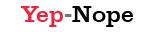
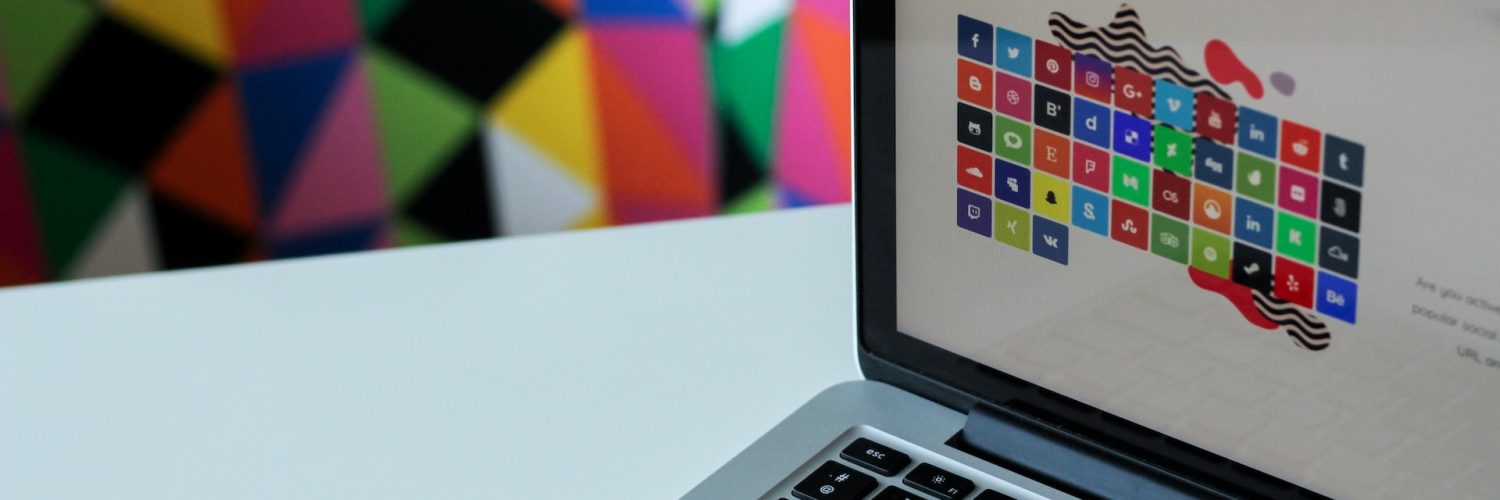





































Add comment