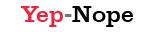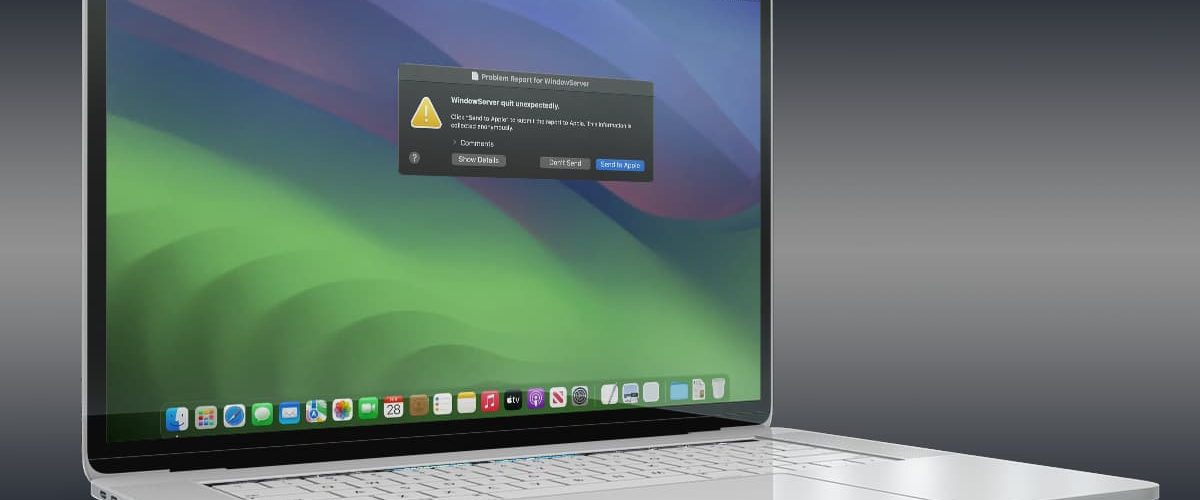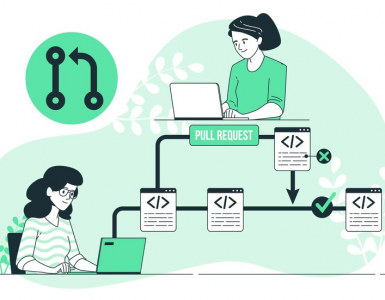The “WindowServer quit unexpectedly” warning on macOS has persistently troubled users across various versions of the operating system, including macOS Ventura, Monterey, and the newer Sonoma. This error manifests as a significant disruption, often rendering the system unresponsive and necessitating a forced logout or reboot. In these scenarios, there exists a significant risk of data loss concerning unsaved work, exacerbating the frustration linked to this issue. Central to this challenge is the WindowServer, an essential element of macOS tasked with overseeing the graphical user interface (GUI). This includes the drawing of windows and handling user inputs. When the WindowServer crashes, it effectively brings down the entire user interface, requiring a system restart to regain functionality.
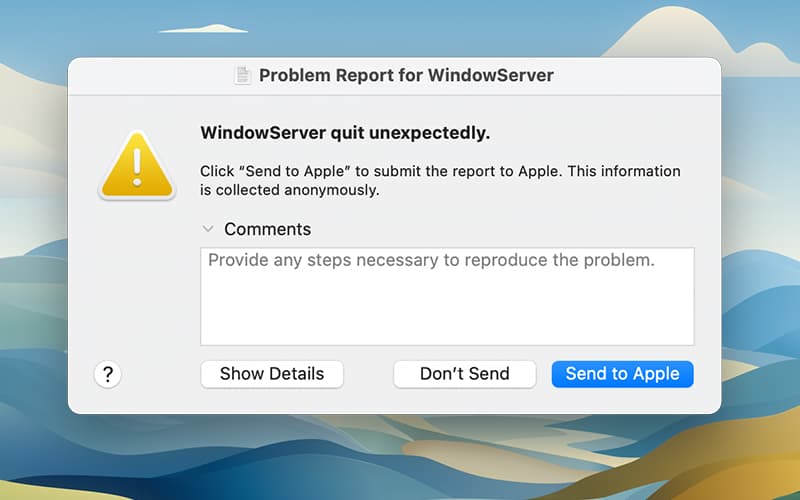
The variety of triggers leading to the “WindowServer quit unexpectedly” error on macOS is indicative of its complex nature and the multifaceted approach required for resolution. A significant number of users have encountered this error after updating their operating system to a newer version of macOS, such as Ventura, Monterey, or Sonoma. This pattern suggests that the transition between versions may not always be seamless, potentially due to compatibility issues with existing software or the introduction of new bugs within the macOS itself. Such updates are meant to enhance system performance and security but can inadvertently disturb the delicate balance of the system’s ecosystem, leading to unexpected errors like the WindowServer crash.
External monitors, often essential for professional workflows and enhanced productivity, have been identified as a notable factor in the occurrence of this error. The issue seems to be particularly prevalent when a Mac is brought out of sleep mode, hinting at a possible miscommunication or error in the handoff between the hardware and the macOS’s management of graphical output. This could reflect deeper issues within the system’s handling of external display connections and energy-saving modes.
Moreover, the manner in which applications are used on the system appears to play a role in the emergence of the error. Users frequently switching between applications in full-screen mode, or consistently operating apps in full-screen, have reported a higher incidence of encountering the WindowServer crash. This suggests that the graphical demands of managing full-screen applications may place undue stress on the WindowServer process, particularly in scenarios involving rapid context switches or heavy graphical rendering tasks.
Custom ICC display profiles, often employed by professionals to achieve precise color accuracy for design, photography, or video editing tasks, have also been linked to an increased frequency of this issue. The use of third-party software to install these profiles introduces variables outside of the standard macOS configuration, which may not always interact harmoniously with the system’s underlying graphics management, thereby straining the WindowServer process.
Lastly, the configuration settings within Stage Manager and Mission Control—two functionalities central to the organization and management of open applications and virtual desktops—have been implicated. Adjustments made in these areas might inadvertently exacerbate the problem, possibly by altering the way graphical resources are allocated or managed across virtual spaces and full-screen applications. This connection underscores the complexity of the macOS graphical interface system and the myriad ways in which seemingly minor adjustments can ripple through to impact overall system stability.
In response to this pervasive issue, users have explored various solutions. One approach involves avoiding the use of full-screen mode for applications, as keeping applications in windowed mode has helped some users circumvent crashes. Another strategy is to revert to the default color profile for displays, particularly for those who have ventured into custom profiles. Modifying settings in Mission Control, such as disabling options like “Automatically rearrange Spaces based on most recent use” and “Displays have separate Spaces,” has yielded positive outcomes for some. Ensuring that macOS and all applications are up to date is another critical step, as this can resolve known bugs that might precipitate the WindowServer crash. For users who experience this issue predominantly when using external monitors, reducing dependency on these monitors or altering their configuration may offer relief. Interestingly, creating a new user account on the Mac has resolved the issue for some, suggesting that specific user settings or configurations could be at fault.
Discussions on platforms such as Apple Developer Forums, and Apple Support Communities reveal a broad spectrum of user experiences, with some facing this issue multiple times a day. The problem spans different Mac models, including those equipped with M1 and M2 chips, underscoring that it is not confined to specific hardware types. While users have shared a variety of workarounds, the absence of a universally effective solution highlights the complexity of the issue.
In conclusion, the “WindowServer quit unexpectedly” error represents a significant challenge that can disrupt workflow and result in data loss. While a range of solutions and temporary measures have been proposed, their success is inconsistent across the user base, indicating a variety of root causes for the problem. Regular updates to the operating system and applications, combined with following best practices for system maintenance, are advisable strategies to reduce the likelihood of this error occurring. However, for some users, seeking personalized assistance from Apple Support may be necessary to resolve the issue definitively. The ongoing dialogue within the user community about this problem is invaluable, as it facilitates the sharing of experiences and solutions, highlighting the critical role of community support in troubleshooting such complex issues.